Romeo Technologies • 101 McLean Drive, Romeo MI 48065 • Tel: (586) 336-5015 • Fax: (586) 336-5019
Before you can use our FTP site; a program manager will create a Login, Password, and Folder for you.
Here are instructions if you’re not able to transfer files through your browser:
Instead of using a web browser (Internet Explorer, Chrome, etc.) you’ll use Windows Explorer (there are security differences). You will only have to log into our FTP site once and you will be able to view files in a standard Window Explorer view (rather than a “tree” structure). You can also use drag/drop and copy/paste functions to copy to/from your own PC to Rome’s FTP server.
In Windows Explorer:
| 1. | Click Start |
| 2. | Click Computer or My Computer |
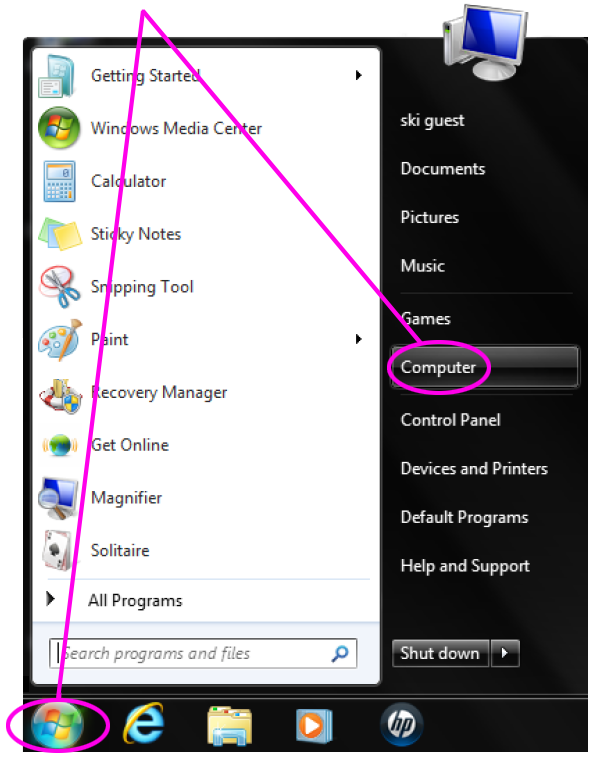 |
|
| 3. | In the address bar (clear the contents) type: ftp://ftp.romeotech.com then press the Enter key. |
 |
|
| 4. | An error box will pop up saying, “Windows cannot access this folder… Click “OK” |
| 5. | Right-click in the blank Windows Explorer screen; from the menu click “Login As” |
| 6. | You will be prompted for a User Name and Password (password provided by Romeo Technologies) |
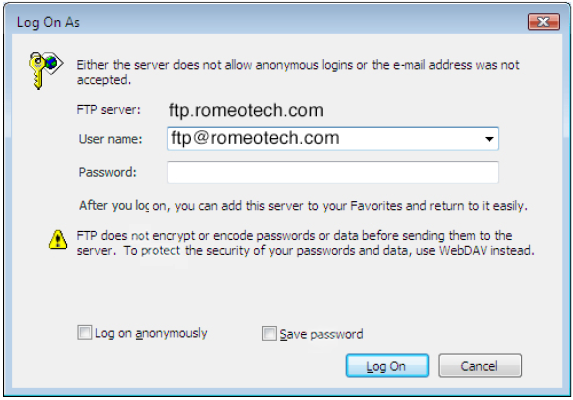 |
|
| Type in the User Name: ftp@romeotech.com Type in the Password: *provided by Romeo Technologies* Click the Log On button |
|
| 7. | You will now be directed to a special and secured folder on our network specifically created for you. At this point, you can copy/paste or drag/drop files to/from our FTP site to your local PC. |
| 8. | Once you’re finished, please ensure to CLOSE the Windows Explorer page. This will disconnect you from our FTP site. |